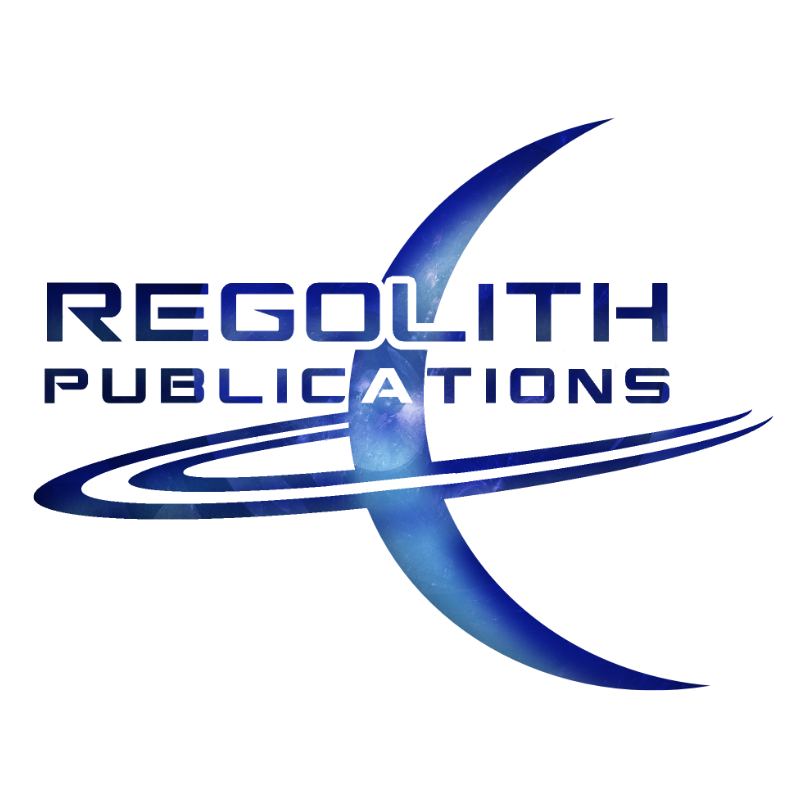|
Now everyone knows that if you are going to properly format your manuscript for print or e-book you need to insert chapter headers. But as a writer, I am here to inform you there is another extremely valuable reason to insert chapter headers as soon as possible into your novel, even before you begin your proofreading and edits. When I edit, I tend to leave it open so I can jump between chapters with ease. With a massive series like BITTEN, I often will change something that changes continuity somewhere else in the novel. Instead of sitting around wasting time scrolling endlessly as I search for the right chapter to make changes in, with headers inputted all I have to do is hit Ctrl F and open up the navigation pane and then click on the necessary chapter or section of the book and I'm off to the races. So how exactly do you create chapter headers in Microsoft Word? I've broken it down into 7 easy steps.
Having chapter headers will allow you to use the very useful navigation pane. Now, what is a navigation pane? Well, the navigation pane allows you to use your chapter headers to navigate the content of your book -- as long as you have inputted chapter headers -- you can jump around and find any part of your book almost instantly. This is useful for editing, proof reading or for writers like me that continually tinker with the manuscript as they write. Inside the navigation pane there is a section for headings, pages, and manuscript search results. If you click on the headings tab within the navigation pane, all of your chapter headers will queue up in order. Additionally, having chapter headers inserted before you upload and publish your e-book is wise since these headings will convert directly into hyperlinks in both Mobi and Epub files. If you insert an automated table of contents later on, it will use your headings to build the table of contents along with all the hyperlinks. Again, headers are extremely useful and you should get comfortable doing it yourself since it will save you time and money in the long run, especially if you're an Indy author and/or DIY type person. When I edit, I tend to leave it open so I can jump between chapters with ease. With a massive series like BITTEN, I often will change something that changes continuity somewhere else in the novel. Instead of sitting around wasting time scrolling endlessly as I search for the right chapter to make changes in, with headers inputted all I have to do is hit Ctrl F and open up the navigation pane and then click on the necessary chapter or section of the book and I'm off to the races. Hopefully this tutorial will help you create useful chapter headers in your own manuscript and make it easier to navigate your book.
Good luck!
0 Comments
Leave a Reply. |
Tristan VickBy day I am an educator and a cultural ambassador. By night I entertain notions of being a literary master. In reality I am just a family man and ordinary guy who works hard and loves writing just about as much as I love my family. Just about. AVAILABLE NOWNEWSLETTER
|
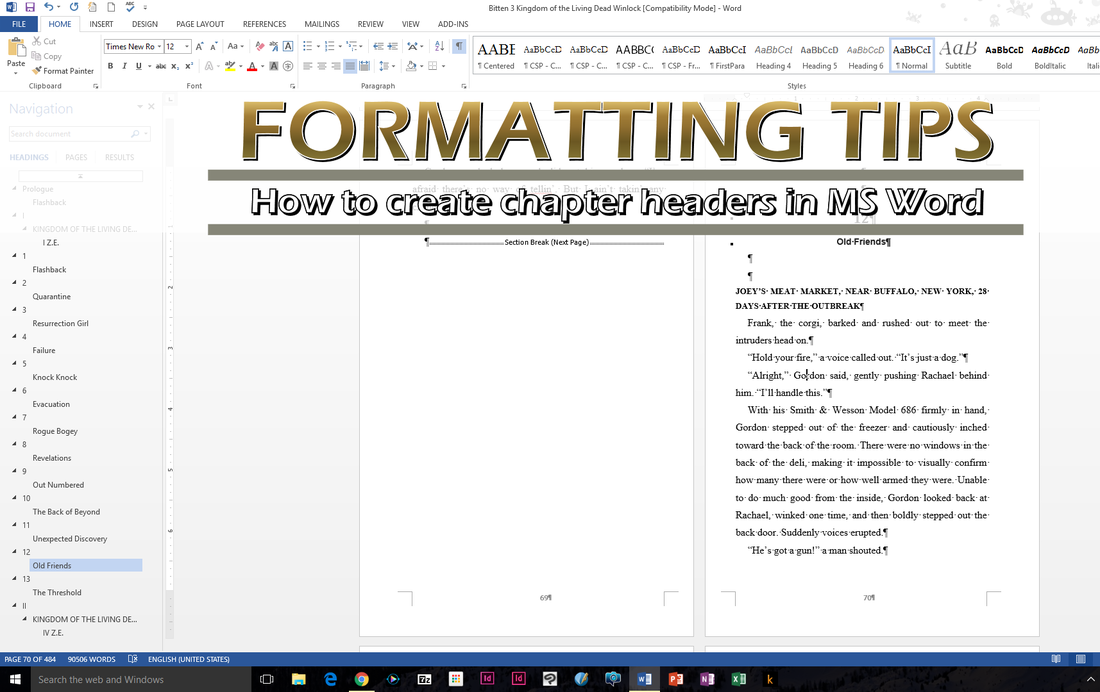
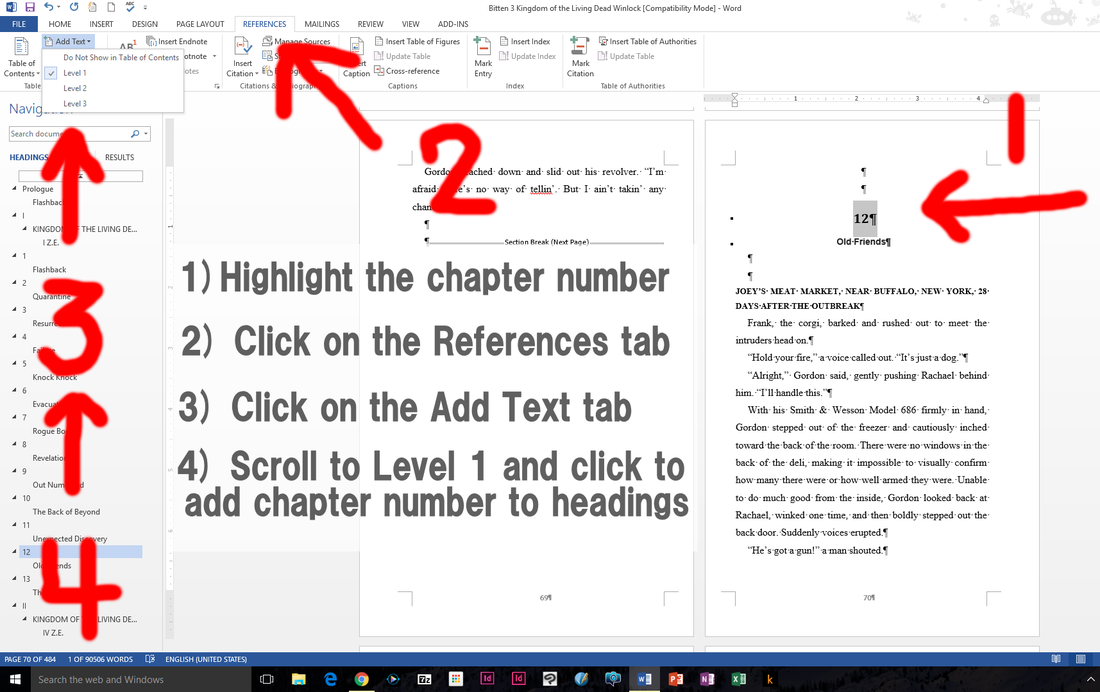
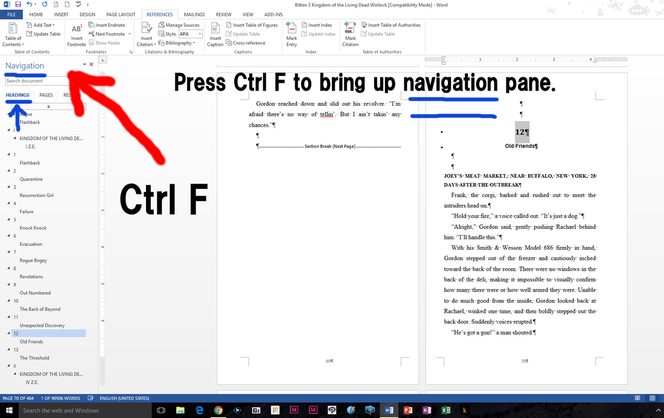
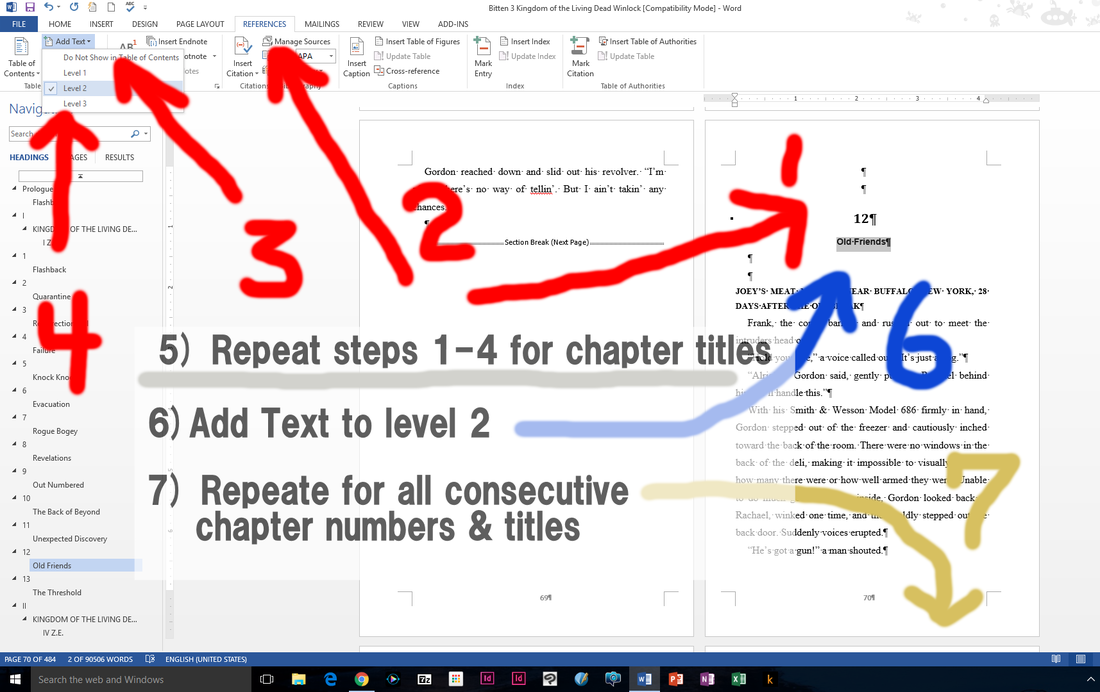
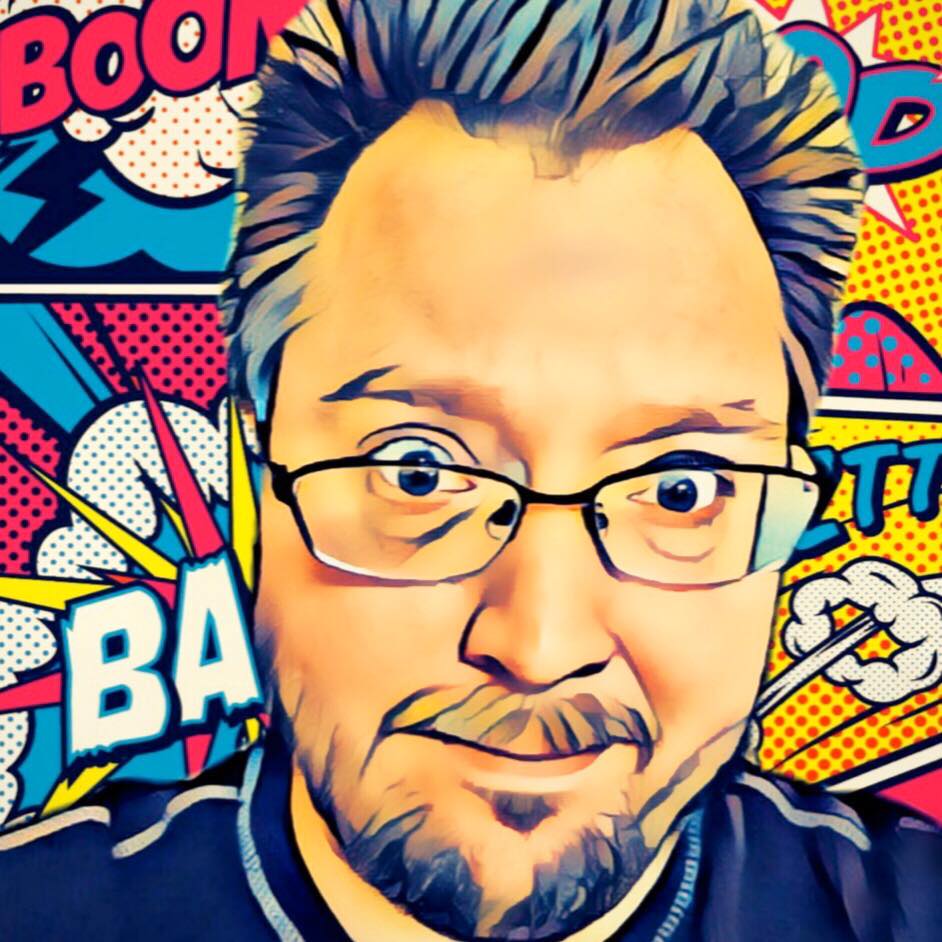
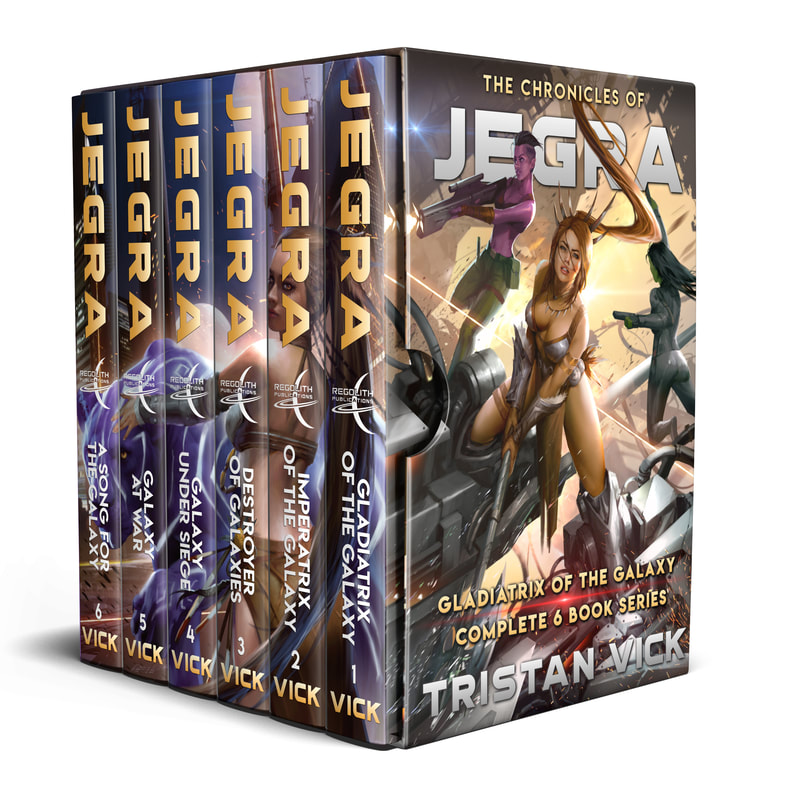
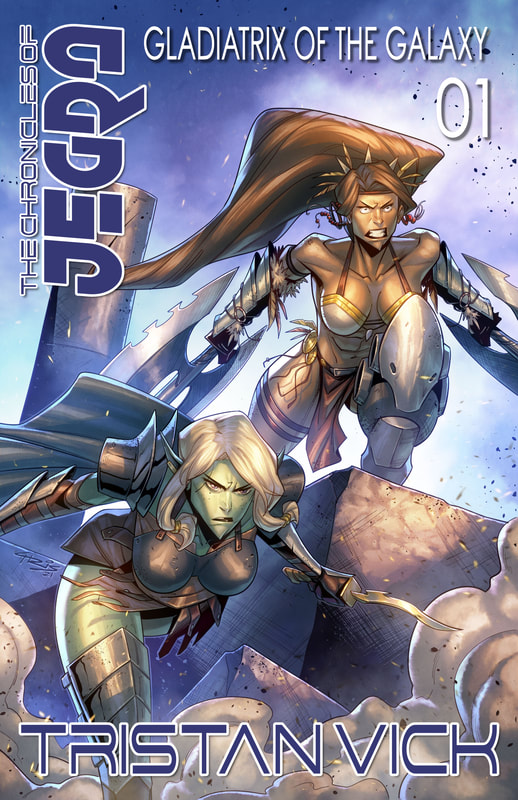
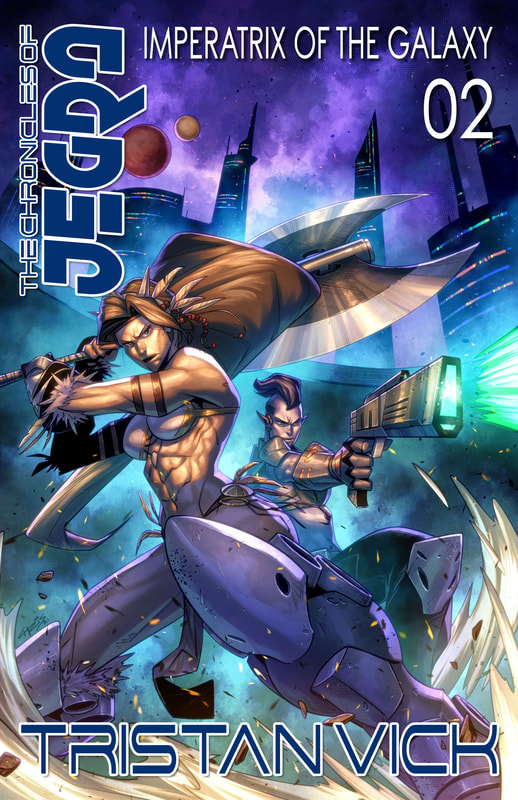
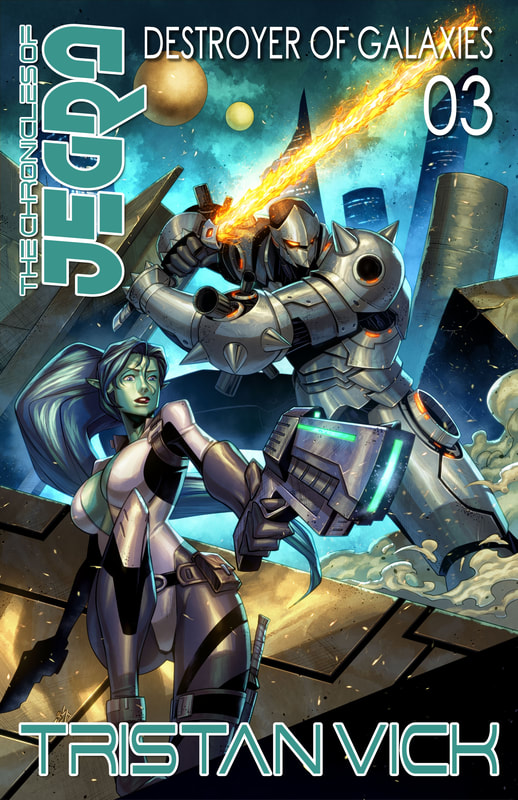
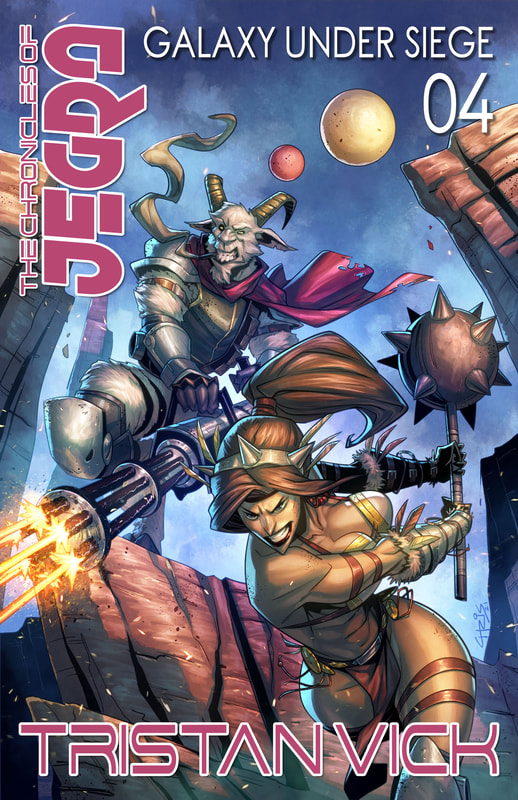

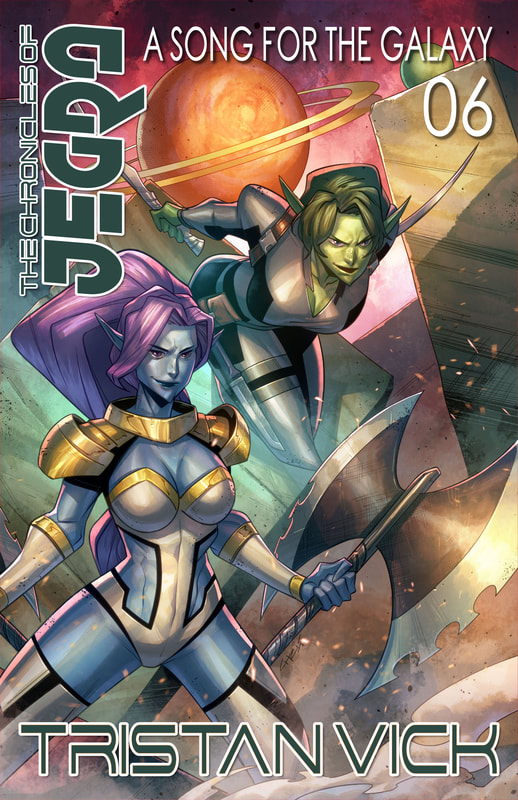
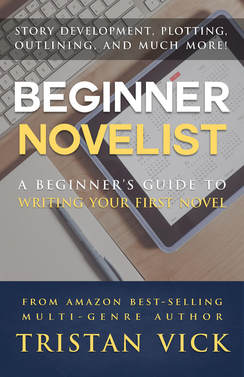
 RSS Feed
RSS Feed